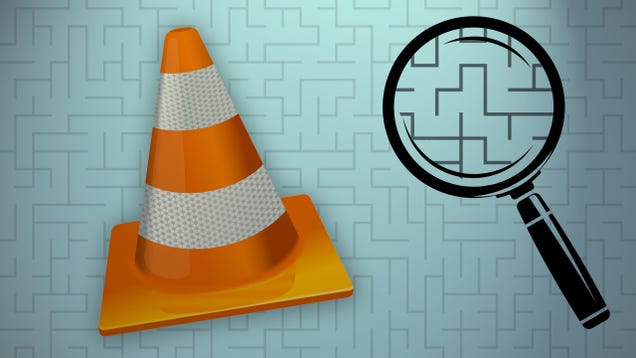As a new CPAP user, I quickly discovered that the SleepMapper software for my Philips Respironics® CPAP machine is only supported for Windows or Mac computers, with Linux users being once again, left out in the cold by corporate America. (For a more extensive rant on just how much this offends me, feel free to read
this blog entry). Being the supporter of open source that I am, and not being the type to accept such attitudes against LINUX users lightly, I set out to develop a solution to this problem that Philips, in it's infinite wisdom, does not consider important enough to address.
What follows is the method in which I was able to successfully use the SleepMapper Windows SD card import data program in a Virtualbox WindowsXP machine running on a LINUX Mint computer. Right up front, this blog entry is NOT a tutorial for installing and using Virtualbox, or a tutorial on how to create a WindowsXP machine for Virtualbox. Tutorials of this type abound on the Internet, and for purposes of this blog entry, it is assumed that you have a working Virtualbox installation on your LINUX machine, and that you have a working WindowsXP machine set up and working under Virtualbox.
The key element in getting the data from your CPAP machine into the SleepMapper software is the SD card from your machine. On my machine, it looks like the picture above. In addition, if your computer does not have an on board SD card reader, you will need a USB-SD card adapter, similar to one of the ones shown below.
Once you have inserted the SD card into your reader, and connected it to your computer you should see a file manager entry like this one from my LINUX Mint computer, which shows that your newly inserted SD card has been mounted for read/write access in your home directory. The red star indicates where my computer has correctly located the P-Series folder which contains the CPAP data on the SD card.
Now it's time to fire up our WindowsXP machine in Virtualbox, and adjust the settings so that our virtual machine can find the needed SD card data. Clicking on the Settings button of our virtual machine will bring up the settings for Shared Folders, as shown below.
Clicking on the Shared Folders section lets us create an entry for our SD card. We will need to select the appropriate location using the drop down, and make sure that Read-only is unchecked, and that Auto-mount and Make Permanent are checked. Once this is done we click OK to proceed.
When it is all set up, you should see an entry in your Shared Folders setting that looks like this-
Now it is time to fire up our WindowsXP virtual machine in Virtualbox
If we open Windows Explorer, and navigate to
My NetworkPlaces-Entire Network-Virtualbox Shared Folders-\\vboxsvr
we should now find our P-Series folder. In addition, we should also find an entry with our SD card shown as a separate drive, in my case, as drive F:
Now that we know our WindowsXP virtual machine can see our SD card, it's time to fire up the SleepMapper SD card reader program
When the program runs, and you have entered your SleepMapper account information, you should see the following message letting you know your SD card data has been uploaded to SleepMapper.
Once this step has been accomplished you can choose to log into your SleepMapper account with your web browser
Or you can access your SleepMapper account with your mobile device
To be honest, the open source Sleepyhead CPAP software gives a much more detailed analysis of the data from your Philips Respironics® CPAP machine than the Philips supplied SleepMapper software. And although there is supposedly a LINUX version of Sleepyhead, in my case, I found that it too had problems trying to properly access the SD card data. In the time that I spent with it, I was never able to successfully resolve the SD card access problems in the currently available LINUX version of Sleepyhead. Fortunately, there is also a Windows version of Sleepyhead, and if you have taken the above listed steps to make your SD card readable to the SleepMapper software, a Windows version of Sleepyhead, installed into your WindowsXP virtual machine will also be able to access your SD card as well.
Firing up the Sleepyhead software in your WindowsXP virtual machine, and creating a user data entry will give you the option of importing your SD card data
Selecting the SD card CPAP importer will ask you to confirm the data location for the import
And once the import is complete, you will have access to the full range of Sleepyhead's reports, graphs, and full analysis of your CPAP machine's data.
You can download the open source Sleepyhead software for your Windows or Mac computer by clicking on the Sleepyhead sheep logo below. Since I had problems with the LINUX version currently available, I suggest LINUX users follow the steps in this blog to run the Windows version of Sleepyhead in a Windows virtual machine

Why would anyone bother with the SleepMapper software, which is cumbersome to use if you are a LINUX user. and gives such skimpy data when compared to Sleepyhead? A good question! For myself, I suspect that my doctor will only be able to use/access the official Philips Respironics® SleepMapper data, and have little or no use/access with the more comprehensive data available from the open source Sleepyhead software. For now at least, since BOTH will work fine in my WindowsXP virtual machine, I will run both for the time being. The SleepMapper software so that my doctor can access my CPAP data, and the Sleepyhead software to let me learn, explore, and monitor my CPAP data for my own interests.
In closing, if you are a LINUX user who is also a user of a Philips Respironics® CPAP machine, and have been informed by Philips that they offer zero support unless you are using their software on a genuine Windows or Mac computer, hopefully a Google search has lead you to this blog entry, and you now have a way that you can indeed use not only the SleepMapper software on your LINUX machine, but also the more comprehensive Windows Sleepyhead software as well.
And Philips is more than welcome to refer any LINUX users to this blog entry, with my compliments. It's not that Philips couldn't have had one of their computer people work out this solution, it's that they simply didn't think it was important enough to bother with.
Fortunately for any Philips Respironics® users who only have access to a LINUX computer, I disagree, and offer this solution for one and all to use.
David Jarrett © 4/08/2015
All logos, trade names, trade marks, and photos of the same belong to their respective owners. The use of such material in this article falls under the Fair Use provisions of intellectual property laws.